All You Need To Know About Adding Google Analytics Annotations
- GAannotations Team

- Aug 8, 2021
- 6 min read
Updated: Feb 20, 2023
What are Google Analytics annotations? How do annotations work for Analytics? How do you add annotations in Universal Analytics and Google Analytics 4? Where is the option to add annotations in GA4? How to import the Universal annotations?
Google Analytics is the most effective marketing platform. However, to use it effectively and productively depends on how vast you are with the features available on the platform. Of course, the components are added to help you with your analytics. But not every marketer or analyst can leverage all those features, making the work appear difficult. This does not have to be. There are several tools you can use to improve your data reporting. One of them is the annotations tool.
This post will go through what annotations are and how they can be used in Google Analytics. Furthermore, we will explain how you can annotate your data using an automatic annotations tool. It is no more news that the annotations feature is not enabled in Google Analytics 4. So if you are migrating to Google Analytics 4, you need to know how to add annotations. There is a tool that can help with that and we are going to talk about it here. We made this post to show users how to add annotations in Google Analytics. But first, what do annotations mean, and how do they work on Google Analytics?
Annotations In Google Analytics
One of the lesser-known Google Analytics tools is annotation. It is, however, a critical and valuable duty for every marketer. Annotations are a tool that can help you remain on top of any situation that could affect your marketing. In addition, they assist you in keeping track of your Google Analytics by allowing you to make public or private notes on the graph. Do you realize that a simple annotation on the time graph can save you hours of overthinking and stress regarding decoding data?
Any user with access to a Google Analytics profile can leave shared or private notes directly on the over-time graph using annotations. Using the principle of bringing intelligence to data, you may capture your company's tribal intelligence, which is the most expensive and easily lost resource of all. The importance of annotations in your data cannot be overemphasized. You will have access to deep insights that will help you in the long wrong. Here are three major benefits of using annotations for your data analytics:
Annotations help you provide answers to the most important queries and provide key business knowledge by increasing your problem-solving speed and saving you time.
The data is easier to grasp with annotations.
Annotations assist team members in remembering and keeping track of events and conditions.
So basically, Annotations do not add statistical value to the data you view. They don't inform you how much has changed on your site or how many things have happened in a given day. They do, however, provide vital context with which to assess your data. They can assist you in determining the probable consequences of your actions, as well as the actions of other actors. Annotations assist you in figuring out why there are peaks and troughs in traffic. Because they connect events and activities against a certain date, they can help you understand why your visitors are acting differently.
To see your annotations on Google Analytics, navigate to Admin. Choose a Google Analytics view. Then, go to the annotations section. You can always access the annotations created by others with shared visibility and yours with private visibility.
How Do Add Annotations In Google Analytics
Adding annotations in Google Analytics is relatively easy, this is Google way (keep reading to see featured options). To include an annotation in your data, follow the steps below:
Log into your Google Analytics
Go to the report (which is expected to have a timeline)
Click on the small grey tab beneath the timeline.

Click “+ Create New Annotation."

Select a date you want to assign the annotation
Include your note

Choose the visibility of the annotation between Private and Public. Users with “Read and Analyze” access can only create private annotations.
Save your entry


Also note that if you are using the GAannotations analytics annotation tool, the process is similar but It gets even better with the automated annotation that comes with the extension. You don't have to manually set up innovations in your data. The automation feature makes annotations fast, enriched, detailed and you can always trust the insights you gather. So whether you are using Universal Analytics or Google Analytics 4, the GAannotations annotation tool works perfectly.
How To Add Annotations In Google Analytics 4 (GA4)
Subscription to GA4 is increasing as many marketers and analysts are migrating. Like we said at the beginning of this post that the new Google Analytics 4 does not have annotations included. But there's a way you can around this if you cannot do it without annotating your data. You can get the GAannotations annotation tool from the Chrome store and install the extension. The good news is that you don't have to lose all your annotations in your UA property. Instead, you can import them directly to your new GA4 data. Here is how to add annotations in Google Analytics 4 using the GAannotations data analytics annotations tool:
Download the extension from Google Chrome. Install and enable.
You will have a dashboard where you can use all available functions for your annotations.
Open, click on “Add Manual” to add annotations manually.
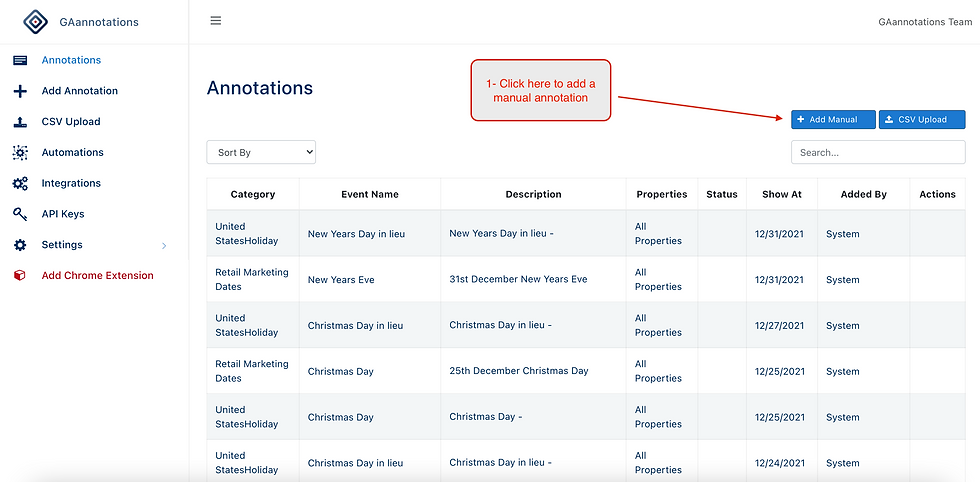
Include the information about the event or activity you want to track (name, event name, and description).

On your graph, click on the red dot to open your annotation.
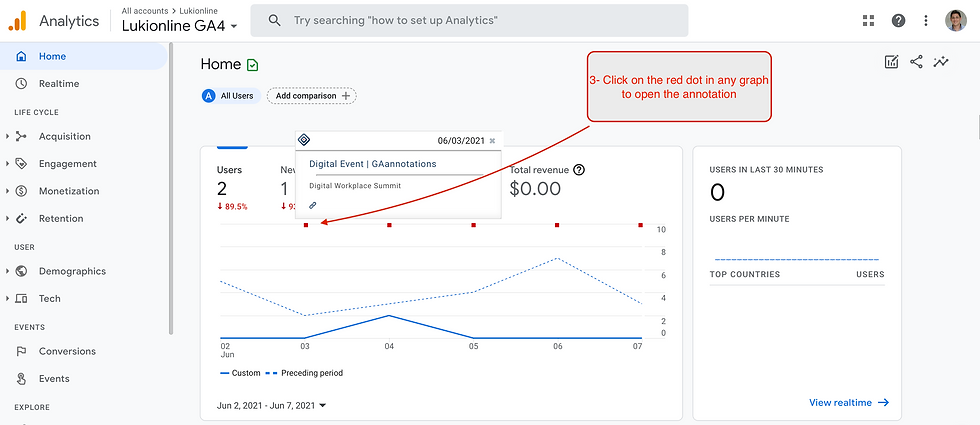
It's also working on Universal Analytics and GA4

You can also upload old annotations using the “CSV Upload” function. Copy your old annotations into an excel file and upload them. Click on “choose file” and attach the excel document containing your annotations.

This annotation extension allows you to enable automated annotation to track and annotate events and activities affecting your website. On your dashboard, click on “Automation” and activate or deactivate automated annotations for the event listed.

You can also integrate your data analytics with other tools to improve your annotations. This can help you gather more and better insights into the activities and performance of your website. Click on “Integrations” and follow promptly.

Annotations In Google Analytics 4
Those who understand the value of Analytics will agree that incorporating it into their organization is a requirement. Many businesses, large and small, rely on Google Analytics to better understand their consumers' preferences and provide a better customer experience. To put it another way, businesses are starting to grasp the value of developing tailored customer relationships and preferences to serve customers better. Millions of companies and organizations are going online to provide better and more efficient client and customer service. Digital analytics solutions will become even more important as they spend a significant amount of money on marketing to a larger audience and establishing a better company experience.
Despite the previously accessible analytics tools, some new patterns and developments are surfacing, indicating that the current analytics tools may be obsolete. Consumer behavior and privacy policies, for example, have changed dramatically throughout the years. As a result, they are likely to impact industry rules and standards, rendering present tools inefficient and slow. According to a Forrester Consulting poll, marketing businesses and marketers place a high priority on the enhancement of their analytics solutions. One reason for this is that their present solutions do not provide them with complete consumer data, making it harder to draw bigger insights.
Google Analytics 4 was released as a result of the factors above. However, this Google Analytics is more sophisticated, and it's built on the App + Web property, which was just released in beta. In addition, the new version has enhancements that take it beyond Universal Analytics.
Other Features Of GAannotations Data Analytics Annotation Tool
We have received excellent reviews about this extension. Currently, annotations tool for Google Analytics 4. It has helped a great deal, and we are happy users now get a better understanding and insights into their reports. But, more than what was asked, the tool offers improved annotation features which generally continue to ease data reporting and insights gathering.
You can add annotations automatically.
Receive information in your mail about website changes, news alerts, press releases, holidays, etc.
Supercharge your GA4 reports through bulk annotations.
Copy and upload your old annotations from UA to your new GA 4 property through CSV upload.
You can use the tool to integrate your Google Analytics property with other marketing tools like Google Ads, Trello, Slack, Mailchimp, etc.
When To Add Annotations
Annotations are an excellent way to mark any relevant dates in your report. Create annotations for any modifications that may influence your data since they provide context. For example, an annotation should be added to anything that causes an increase or decrease in traffic. Generally, you can use annotations to mark the following:
Email campaigns you sent or launched
Offline advert for a wider audience
Website changes including redesigned website or introduction of high volume content
Digital advertising campaigns
Events and holidays
Website breakdowns and server issues
Any event to activity that may affect your business
Final Notes
Do we hope this post has explained everything you need to know about Google Analytics annotations? Annotations are important and work a great deal in your analysis. And it doesn't matter if you are still using Universal Analytics or already migrated to Google Analytics 4, you can still annotate using the GAannotations annotation tool. It's a great alternative for annotations in UA and can come in handy for GA4 annotations also. We are working on improving the annotations tool to have extra features for even better use.
Feel free to drop your review, and don't forget to check later for more posts.




Comments