top of page
Add an annotation to GA automatically when a New Card added on a board on Trello
It only takes 5 minutes to automate this annotation, and NO coding skills are required.


4. Type "Trello" to find the app trigger and select it

5. For Trigger Event, select "New Card"

6. Connect your Trello account and test that everything works fine.
Next: Set up the trigger, choose the Board, the List and if it's Open/Close/All

7. Time to test the trigger

8. Continue and select the action app, search for "Webhooks by Zapier" and select it.

9. Select "POST" option

10. Add the POST URL
IMPORTANT: Pay attention there is NO extra space after the URL when you paste it

The POST URL you can copy it from the documentation page

11. Choose "Form" in the "Payload type" section

12. On the data section, you need to copy/paste the mandatory fields and choose the incoming data from Trello, this will be the data for the annotation

13. Scroll down to the "header", then:
-
- Copy/paste the word "Authorization" on the header section
-
- Copy/paste the word "Bearer" on the undefended section
-
- Go to the API KEYS page and generate a key, copy/paste it after the word "Bearer".
IMPORTANT :There must be a <space> between the word Bearer and Access Token.
-
- Click Continue & Test
14. Test your ZAP

15. Go back to the annotations page and check if the annotations it's there, it will be also displayed on the Google Analytics account.
You can always edit or delete annotations from your dashboard ; )
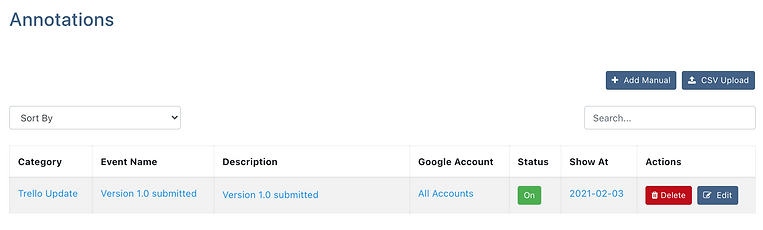

Check out all the Integrations!
bottom of page
